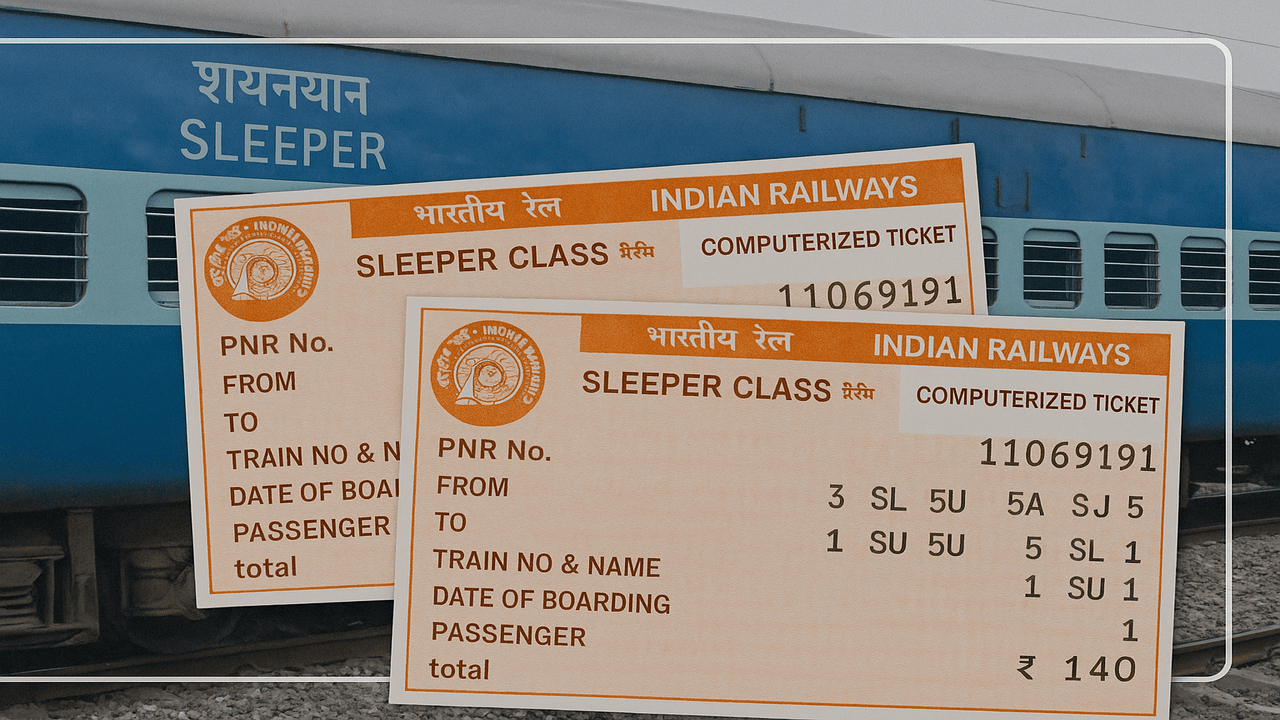How to Check PNR in RailOne App ?
In today’s fast-paced world, mobile apps are transforming how we travel. For Indian railway passengers, the RailOne App is a powerful all-in-one solution that makes everything from booking tickets to checking train status and PNR much more convenient. If you’ve booked a train ticket and are wondering how to check your PNR status using the RailOne App, this article will walk you through the process in a simple, human-friendly way.
🧾 What is a PNR?
PNR stands for Passenger Name Record. It is a unique 10-digit number generated every time you book a train ticket, whether online or offline. This number stores important travel details such as:
-
Passenger names
-
Train number
-
Date of journey
-
Boarding point
-
Reservation status (Confirmed, RAC, or Waitlisted)
Your PNR number is like a digital summary of your ticket details. It helps you track your booking status, seat confirmation, and coach number before your journey begins.
📱 Introduction to the RailOne App
Before we dive into the PNR-checking process, let’s quickly explore what the RailOne App offers:
-
Train ticket booking
-
Live train running status
-
PNR status check
-
Platform and coach locator
-
Train schedule and timetable
-
IRCTC integration
-
Wallet and payments for fast booking
It’s a one-stop railway app designed for Indian users, combining features of multiple platforms in one clean interface.
🔍 Step-by-Step: How to Check PNR in RailOne App
Checking PNR status in the RailOne App is easy and takes less than a minute. Here’s a complete step-by-step guide:
Step 1: Download and Install the RailOne App
If you haven’t installed the app yet, go to:
-
Google Play Store (for Android)
-
Apple App Store (for iOS)
Search for RailOne, and download the app. Once installed, open it.
Step 2: Register or Login
When you open the app for the first time, you’ll be asked to:
-
Register with your mobile number or email
-
Or Login if you already have an account
This helps the app sync your bookings and personal preferences.
Step 3: Locate the PNR Option
Once logged in, you’ll see the app dashboard. From here:
-
Tap on “PNR Status” or “Check PNR”
-
This option is usually available on the home screen or under a tab like “Train Services” or “Bookings”
Step 4: Enter Your PNR Number
Now:
-
Type your 10-digit PNR number
-
Double-check that the number is correct
-
Then tap on “Check Status”
The app will instantly fetch the current details from Indian Railways servers.
Step 5: View Your PNR Status
After a few seconds, the app will show:
-
Booking Status (Confirmed, RAC, WL)
-
Coach and Seat Number (if confirmed)
-
Charting Status
-
Train Details (Name, Number, Journey Date)
-
Boarding Station and Destination
-
Passenger Names
This allows you to know if your ticket is confirmed or still in waiting status.
🔁 Features of PNR Status in RailOne App
The RailOne App offers more than just basic PNR details. You can also:
-
Set Alerts for auto-updates if status changes
-
Get SMS notifications if your waitlisted ticket gets confirmed
-
Check Chart Preparation Time (usually 4 hours before train departure)
-
Download or Share PNR Details easily with co-passengers
✅ Why Use RailOne App for PNR Checking?
Here are some reasons why checking PNR through RailOne is better:
| Feature | RailOne App | Traditional Method |
|---|---|---|
| Speed | Fast and instant | Takes time or needs IRCTC login |
| Interface | User-friendly | Often complex |
| Auto Alerts | Yes | No |
| One-Click Access | Yes | No |
| Train Info Integration | Yes | Limited |
🧠 Tips for Checking PNR Efficiently
-
Always save your PNR: Take a screenshot after booking your ticket.
-
Use alerts: Enable RailOne notifications so you never miss an update.
-
Check early: Track your ticket status regularly, especially as the journey date nears.
-
Know the chart time: Final seat status is locked around 4 hours before the train departs.
-
Don’t rely on agents: Use trusted apps like RailOne to stay informed.
❓ Frequently Asked Questions (FAQs)
1. Where can I find my PNR number?
Your PNR is available on the top-left corner of your ticket—whether printed or digital.
2. Is the RailOne App free to use?
Yes, it’s absolutely free for checking PNR, train running status, and other features.
3. Can I check someone else’s PNR using the app?
Yes, as long as you have the correct 10-digit PNR number.
4. Is it safe to enter my PNR in the app?
Yes, RailOne uses secure connections to fetch data from official IRCTC and railway servers.
5. Can I check multiple PNRs at once?
Yes, you can save and check multiple PNRs in the app by adding them to favorites.
6. Will I be notified if my ticket gets confirmed?
Yes, you can turn on notification alerts for status updates in RailOne.
7. Does RailOne show coach and seat number?
Yes, if your ticket is confirmed, it shows the coach and seat details clearly.
8. Can I use RailOne without registering?
You can check PNR without login, but registering gives access to more features.
9. What does WL, RAC, and CNF mean in PNR?
-
WL – Waitlist (not confirmed)
-
RAC – Reservation Against Cancellation (shared seat)
-
CNF – Confirmed Seat/Berth
10. Does PNR status change automatically?
Yes, your ticket status updates based on cancellations and seat availability, especially close to departure time.
🧾 Final Thoughts
Checking PNR in the RailOne App is incredibly simple, fast, and user-friendly. Instead of visiting multiple websites or logging into IRCTC again and again, RailOne gives you a one-tap solution. Whether you are a frequent traveler or planning a single trip, this app makes railway travel smoother.
If you haven’t tried it yet, download RailOne today and experience railway bookings and PNR tracking like never before. Your journey begins with a simple check — and RailOne ensures you’re always one step ahead.