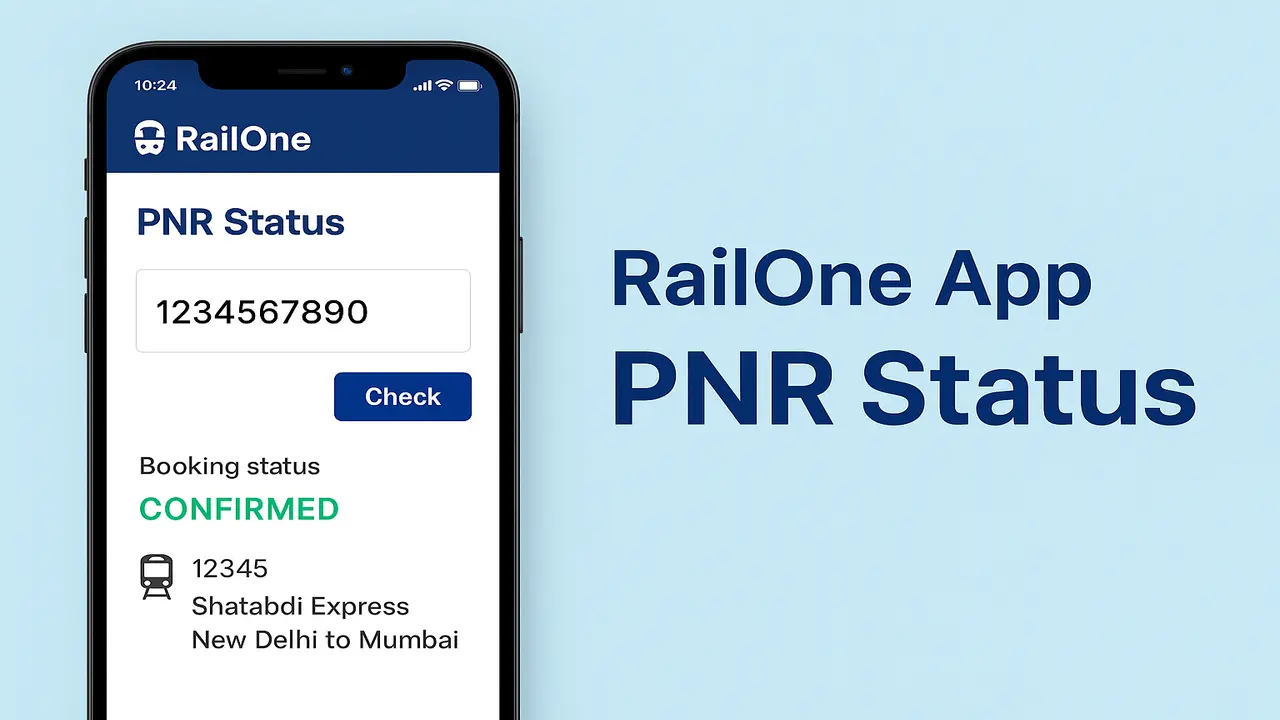When traveling by train, knowing your PNR (Passenger Name Record) status is essential. A PNR number tells you whether your ticket is confirmed, waitlisted, or under RAC (Reservation Against Cancellation). With the RailOne app, passengers can now check their PNR status instantly—no need to visit counters or third-party websites.
Here’s a step-by-step guide to checking PNR status through the RailOne app.
Step 1: Download and Open the RailOne App
-
Install the app from the Google Play Store or Apple App Store.
-
Open the application and log in using your registered mobile number or email ID.
Step 2: Navigate to the PNR Section
-
On the app’s homepage, locate the “PNR Status” option.
-
Tap to open the PNR checking feature.
Step 3: Enter Your PNR Number
-
Find the 10-digit PNR number printed on the top left corner of your booked train ticket.
-
Enter the number carefully in the designated box.
Step 4: Check Status Instantly
-
Tap on “Check Status.”
-
The app will immediately display your ticket details, including:
-
Train number and name
-
Boarding and destination stations
-
Class of travel
-
Current ticket status (Confirmed / RAC / Waitlisted)
-
Chart preparation status
-
Why Use RailOne to Check PNR Status?
-
Real-Time Updates: Get the most accurate and instant ticket confirmation status.
-
Simple Process: Enter your PNR and check in seconds.
-
Better Travel Planning: Know your seat status before reaching the station.
-
All-in-One Platform: Along with PNR, the app also allows ticket booking, live train tracking, and easy cancellations.
Final Word
With RailOne, checking your PNR status is quick, accurate, and stress-free. Instead of searching online or waiting at inquiry counters, passengers can confirm their booking status with just a few taps on their smartphone. The app ensures a smooth travel experience by combining ticket booking, live tracking, and PNR status in one place.